Need Assistance?
How to...
Need assistance or looking for instructions on how to manage our digital banking platform? We can help!
MEMBERS PLEASE NOTE: WE UPGRADED OUR APP ON MAY 17.
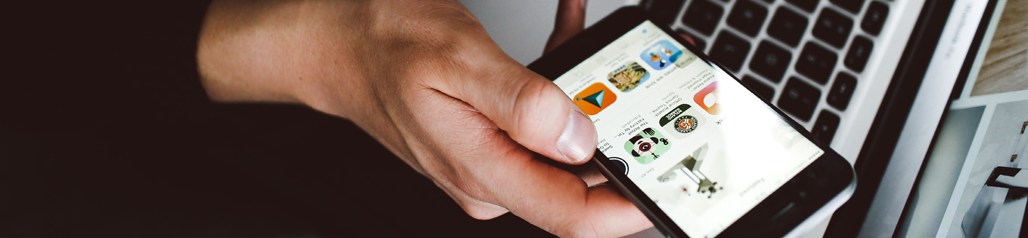
Our app was recently upgraded! Things you should know...
What's New?
- The mobile app version of our digital banking platform has been redesigned, with a new look and feel. This includes new menu's to improve your digital banking experience and a new sign in screen.
- The app will now be available to Apple iPad users. Unfortunately this option is not available on android tablets at this time.
- Members will be able to generate a downloadable PDF version of a void cheque in mobile and online banking with the information needed to setup direct deposits and pre-authorized debit transactions.
What do I need to know?
- You will need to know your USERNAME & PASSWORD to sign in to the new app. You can view your username under "My Swan Valley: Profile Details" via your on-line banking or under "Settings: Profile Details" on the app.
- At 10pm on Monday May 16th, our digital banking platform, including the app and our on-line banking will be unavailable to members.
- Once the app has successfully launched on Tuesday May 17th members will have to load the upgraded version of our app. Members can do this by downloading the app from either the Google Play store or Apple App store. In some cases, if you have automatic app upgrades enabled on your device this may be completed for you.
- Sign in using your USERNAME & PASSWORD as prompted.
- A "Quick Tour" option will be available to you, the tour will take you through all of the new features and re-designs of the upgraded app. We encourage you to take the tour to become familiar with the changes that have been made.
Questions?
- Are my sign in credentials for the mobile app still the same? YES! When you first sign into the mobile banking app, you can use your current username and password.
- What if I forgot my USERNAME OR PASSWORD? You will have the option to reset your password or access your username with the “Forgot username or password?” function on the new sign in screen.
- When I click ‘sign in’ on the app, I get redirected to a different sign in screen, is this normal? YES! We have added security features that will redirect you to a secure sign in portal. This will only happen the first time you sign in on the mobile app to establish a secure connection. Once you sign in and setup your biometric credentials (faceID or fingerprint) under your profile, you will not be redirected the next time you sign in.
- Will my biometrics carry over to the new app? NO! You will have to set up your biometric preferences on the upgraded app.
- I have multiple accounts, how will biometrics work for me? Members who have multiple accounts (business and/or personal) can only store user and biometric credentials for a single account. If you switch between accounts, you will need to complete the sign in process again each time you sign in. Consolidating accounts is the best way for small business users to ensure that they can easily switch between profiles after signing in.
- Will my bill payments, alerts or account favorites carry over? YES!
Need more assistance?
- Our front line staff in Swan River and Benito are here to assist you with navigating our upgraded app. If you need assistance please contact or stop in to one of our branches during regular business hours. Swan River, call 204-734-7828 for Benito, call 204-539-2400.
- For after hours assistance please call 1-855-250-4608

First Time Login...
Your first steps:
1. You will need your 16 or 19 digit member card number, enter the number in the field indicated
2. Confirm your identity by entering one piece of personal information and either the email or cell # you updated with SVCU.
3. Your cell # or email will be used to send One Time Passcode(OTPs) for security purposes
Setting up your User Profile:
1. Create User Name. PLEASE NOTE: User Names cannot be changed once created. Accurately record your User Name for future reference.
2. Create New Password. Strong PACs must include:
Minimum of 10 Characters
Minimum of 1 Upper Case Letter
Minimum of 1 Lower Case Letter
Minimum of 1 Number
Special Characters Allowed: @ # $ - !
No Spaces
3. Read and accept the terms and conditions

Small Business...
Our new platform offers many great features for small businesses, non-profit & community organizations that require multiple signing authorities.
- Each registered signer with digital banking access can create a unique user name and password
- Any online banking signer can initiate a transaction (eg. bill payment, transfers, e-transfer). This transaction will be queued up as pending*.
- Any other signer can log onto internet banking and authorize the pending* transactions
- Alerts can be set up to notify signers that transactions are pending
- Members can create logons for Delegates**. Delegates are users who have read access or can initiate transactions eg. Bookkeeper /Accountant /Manager.
- A transaction initiated by a delegate** will need two signers for approval before the transaction will process.
- Manage delegates** with ease by making instant changes to their passwords, access and details.
- Add an unlimited number of delegates** to help you manage your account
- Consolidate multiple profiles under one log-in. Toggle between profiles via drop down menu
*Pending transactions expire after 7 days
**Delegates have access to digital banking and can create transactions based on the
permissions given by the account holder(s). Delegate transactions require signer
approval.
permissions given by the account holder(s). Delegate transactions require signer
approval.


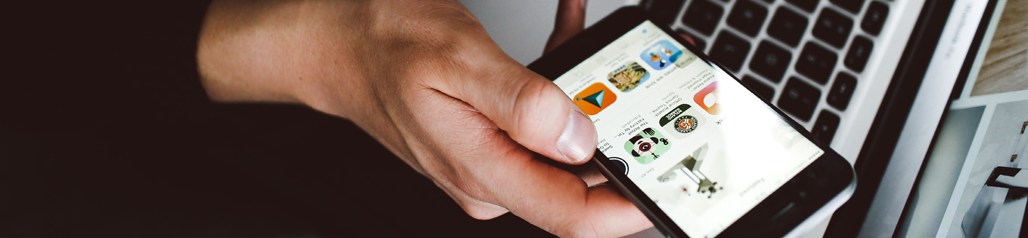
Our app was recently upgraded! Things you should know...
What's New?
- The mobile app version of our digital banking platform has been redesigned, with a new look and feel. This includes new menu's to improve your digital banking experience and a new sign in screen.
- The app will now be available to Apple iPad users. Unfortunately this option is not available on android tablets at this time.
- Members will be able to generate a downloadable PDF version of a void cheque in mobile and online banking with the information needed to setup direct deposits and pre-authorized debit transactions.
What do I need to know?
- You will need to know your USERNAME & PASSWORD to sign in to the new app. You can view your username under "My Swan Valley: Profile Details" via your on-line banking or under "Settings: Profile Details" on the app.
- At 10pm on Monday May 16th, our digital banking platform, including the app and our on-line banking will be unavailable to members.
- Once the app has successfully launched on Tuesday May 17th members will have to load the upgraded version of our app. Members can do this by downloading the app from either the Google Play store or Apple App store. In some cases, if you have automatic app upgrades enabled on your device this may be completed for you.
- Sign in using your USERNAME & PASSWORD as prompted.
- A "Quick Tour" option will be available to you, the tour will take you through all of the new features and re-designs of the upgraded app. We encourage you to take the tour to become familiar with the changes that have been made.
Questions?
- Are my sign in credentials for the mobile app still the same? YES! When you first sign into the mobile banking app, you can use your current username and password.
- What if I forgot my USERNAME OR PASSWORD? You will have the option to reset your password or access your username with the “Forgot username or password?” function on the new sign in screen.
- When I click ‘sign in’ on the app, I get redirected to a different sign in screen, is this normal? YES! We have added security features that will redirect you to a secure sign in portal. This will only happen the first time you sign in on the mobile app to establish a secure connection. Once you sign in and setup your biometric credentials (faceID or fingerprint) under your profile, you will not be redirected the next time you sign in.
- Will my biometrics carry over to the new app? NO! You will have to set up your biometric preferences on the upgraded app.
- I have multiple accounts, how will biometrics work for me? Members who have multiple accounts (business and/or personal) can only store user and biometric credentials for a single account. If you switch between accounts, you will need to complete the sign in process again each time you sign in. Consolidating accounts is the best way for small business users to ensure that they can easily switch between profiles after signing in.
- Will my bill payments, alerts or account favorites carry over? YES!
Need more assistance?
- Our front line staff in Swan River and Benito are here to assist you with navigating our upgraded app. If you need assistance please contact or stop in to one of our branches during regular business hours. Swan River, call 204-734-7828 for Benito, call 204-539-2400.
- For after hours assistance please call 1-855-250-4608

First Time Login...
Your first steps:
1. You will need your 16 or 19 digit member card number, enter the number in the field indicated
2. Confirm your identity by entering one piece of personal information and either the email or cell # you updated with SVCU.
3. Your cell # or email will be used to send One Time Passcode(OTPs) for security purposes
Setting up your User Profile:
1. Create User Name. PLEASE NOTE: User Names cannot be changed once created. Accurately record your User Name for future reference.
2. Create New Password. Strong PACs must include:
Minimum of 10 Characters
Minimum of 1 Upper Case Letter
Minimum of 1 Lower Case Letter
Minimum of 1 Number
Special Characters Allowed: @ # $ - !
No Spaces
3. Read and accept the terms and conditions

Small Business...
Our new platform offers many great features for small businesses, non-profit & community organizations that require multiple signing authorities.
- Each registered signer with digital banking access can create a unique user name and password
- Any online banking signer can initiate a transaction (eg. bill payment, transfers, e-transfer). This transaction will be queued up as pending*.
- Any other signer can log onto internet banking and authorize the pending* transactions
- Alerts can be set up to notify signers that transactions are pending
- Members can create logons for Delegates**. Delegates are users who have read access or can initiate transactions eg. Bookkeeper /Accountant /Manager.
- A transaction initiated by a delegate** will need two signers for approval before the transaction will process.
- Manage delegates** with ease by making instant changes to their passwords, access and details.
- Add an unlimited number of delegates** to help you manage your account
- Consolidate multiple profiles under one log-in. Toggle between profiles via drop down menu
*Pending transactions expire after 7 days
**Delegates have access to digital banking and can create transactions based on the
permissions given by the account holder(s). Delegate transactions require signer
approval.
permissions given by the account holder(s). Delegate transactions require signer
approval.



 Search
Search







 www.google.com
www.google.com